Windows, Linux and macOS
Download links
Download the relevant Tdarr_Updater:
Tdarr_Updater win32_x64
Tdarr_Updater linux_x64
Tdarr_Updater linux_arm64
Tdarr_Updater darwin_x64 (macOS)
Tdarr_Updater darwin_arm64 (macOS)
Instead of using the Updater, you can download Tdarr_Server and Tdarr_Node directly here
Unzip it.
If on Linux/macOS it's best to run the packages from a terminal so you can see the output. Windows will run them from a terminal automatically.
Run /Tdarr_Updater (if on Linux/macOS you may need to give the file execution permissions by running chmod +x Tdarr_Updater)
Once Tdarr_Updater finishes, proceed to next steps.
- Desktop Tray
- Terminal
Double click ./Tdarr_Server/Tdarr_Server_Tray to start the Server
Double click ./Tdarr_Node/Tdarr_Node_Tray to start the Node
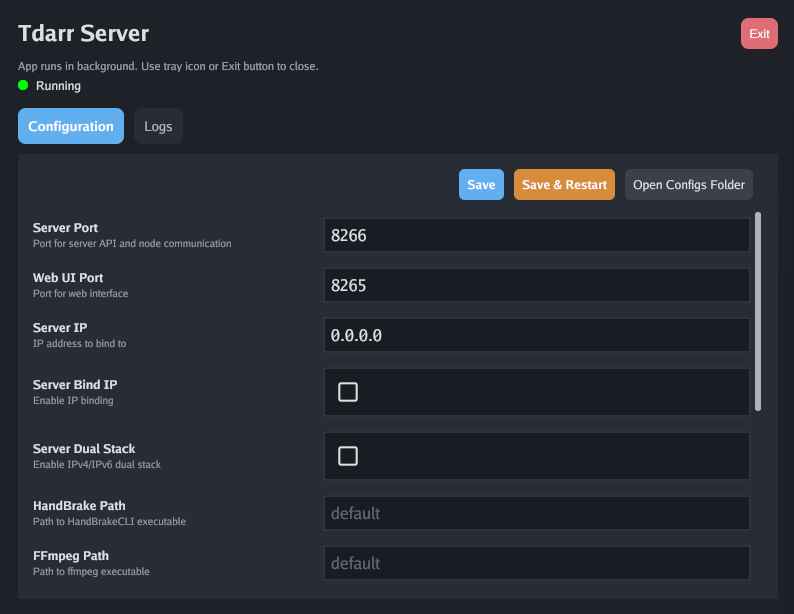
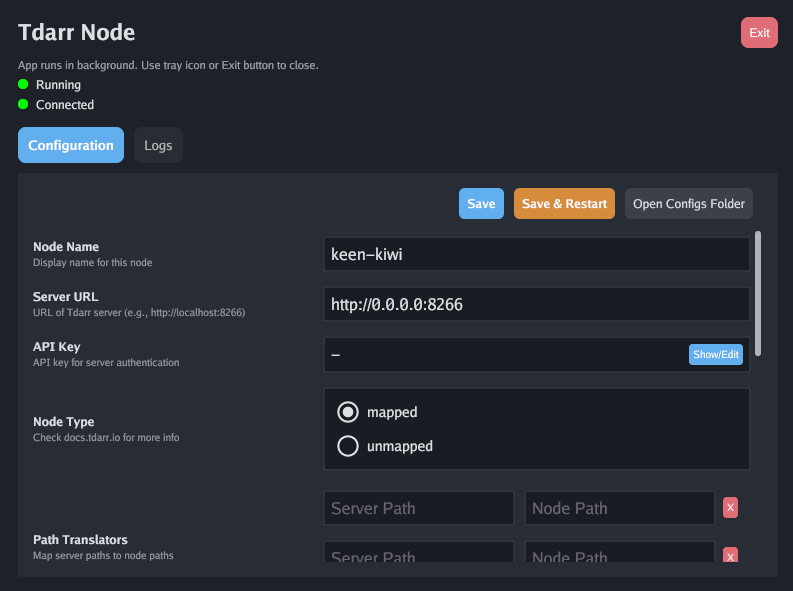
Execute the following binaries from separate terminals:
./Tdarr_Server/Tdarr_Server
./Tdarr_Node/Tdarr_Node
You should be able to see these tests run in the logs:
[INFO] Tdarr_Server - Binary test 1: handbrakePath working
[INFO] Tdarr_Server - Binary test 2: ffmpegPath working
[INFO] Tdarr_Server - Binary test 3: mkvpropeditPath working
[INFO] Tdarr_Server - Scanner test 1: FFprobe working
[INFO] Tdarr_Server - Scanner test 2: Exiftool working
[INFO] Tdarr_Server - Scanner test 3: Mediainfo working
[INFO] Tdarr_Server - Scanner test 4: CCExtractor working
[INFO] Tdarr_Node - Binary test 1: handbrakePath working
[INFO] Tdarr_Node - Binary test 2: ffmpegPath working
[INFO] Tdarr_Node - Binary test 3: mkvpropeditPath working
You can now visit http://localhost:8265/ in a browser and use the application. See below for further configuration.
Configuration
Tdarr can be configured using either JSON configuration files or environment variables. Environment variables take precedence over JSON configuration files.
- Environment Variables (highest priority) - Always override other settings
- JSON Configuration Files (medium priority) - Used if no environment variable is set
- Default Values (lowest priority) - Used when no other configuration exists
For a complete list of all available configuration variables and detailed explanations, see the Configuration Variables page.
If handbrakePath, ffmpegPath, mkvpropeditPath or ccextractorPath aren't working, you'll need to set the paths manually in /configs/Tdarr_Server_Config.json and /configs/Tdarr_Node_Config.json
Close both down once init has finished (no new info is coming up on the screen).
Open /configs/Tdarr_Server_Config.json:
{
"serverPort": "8266",
"webUIPort": "8265",
"serverIP": "0.0.0.0",
"serverBindIP": false,
"handbrakePath": "",
"ffmpegPath": "",
"mkvpropeditPath": "",
"ccextractorPath": "",
"openBrowser": true,
"cronPluginUpdate": "",
"auth": false,
"authSecretKey": "",
"maxLogSizeMB": 10
}
Change the serverPort and webUIPort if desired.
Most Tdarr packages come with FFmpeg and Handbrake but if required (i.e. if the binary tests above don't work), add a handbrakePath and ffmpegPath.
If using backslashes in paths, make sure to use double backlashes \\ or the JSON will be corrupt
{
"ffmpegPath": "C:\\ffmpeg\\ffmpeg.exe"
}
or
{
"ffmpegPath": "C:/ffmpeg/ffmpeg.exe"
}
Open /configs/Tdarr_Node_Config.json:
{
"nodeName": "node",
"serverURL": "http://0.0.0.0:8266",
"serverIP": "0.0.0.0",
"serverPort": "8266",
"handbrakePath": "",
"ffmpegPath": "",
"mkvpropeditPath": "",
"pathTranslators": [
{
"server": "",
"node": ""
}
],
"nodeType": "mapped",
"unmappedNodeCache": "",
"priority": -1,
"cronPluginUpdate": "",
"apiKey": "",
"maxLogSizeMB": 10,
"pollInterval": 2000,
"startPaused": false
}
If running the Node and Server on the same machine leave the IPs as-is else set the machine IPs.
If required, set handbrakePath and ffmpegPath. If running a Node on a different machine to the Server, make sure to specify the serverURL or serverIP address.
If running native on Linux, install the following:
sudo apt-get install mkvtoolnix (For mkvpropedit)
sudo apt-get install libtesseract-dev (Optional - if wanting to use CCExtractor to check files for closed captions)
sudo apt-get install handbrake-cli
sudo apt-get install ffmpeg (Optional - if not wanting to use the ffmpeg that Tdarr comes with)
You can run 2 Nodes on the same machine but make sure they have different config folders else they'll interfere with one-another.
Path translators
Make sure the Node and Server machines have the same media library and transcode cache locations. In other words, the cache and library must be shared between the Node and Server. For example, W:\media on the Server should point to the same location as W:\media on the Node machine.
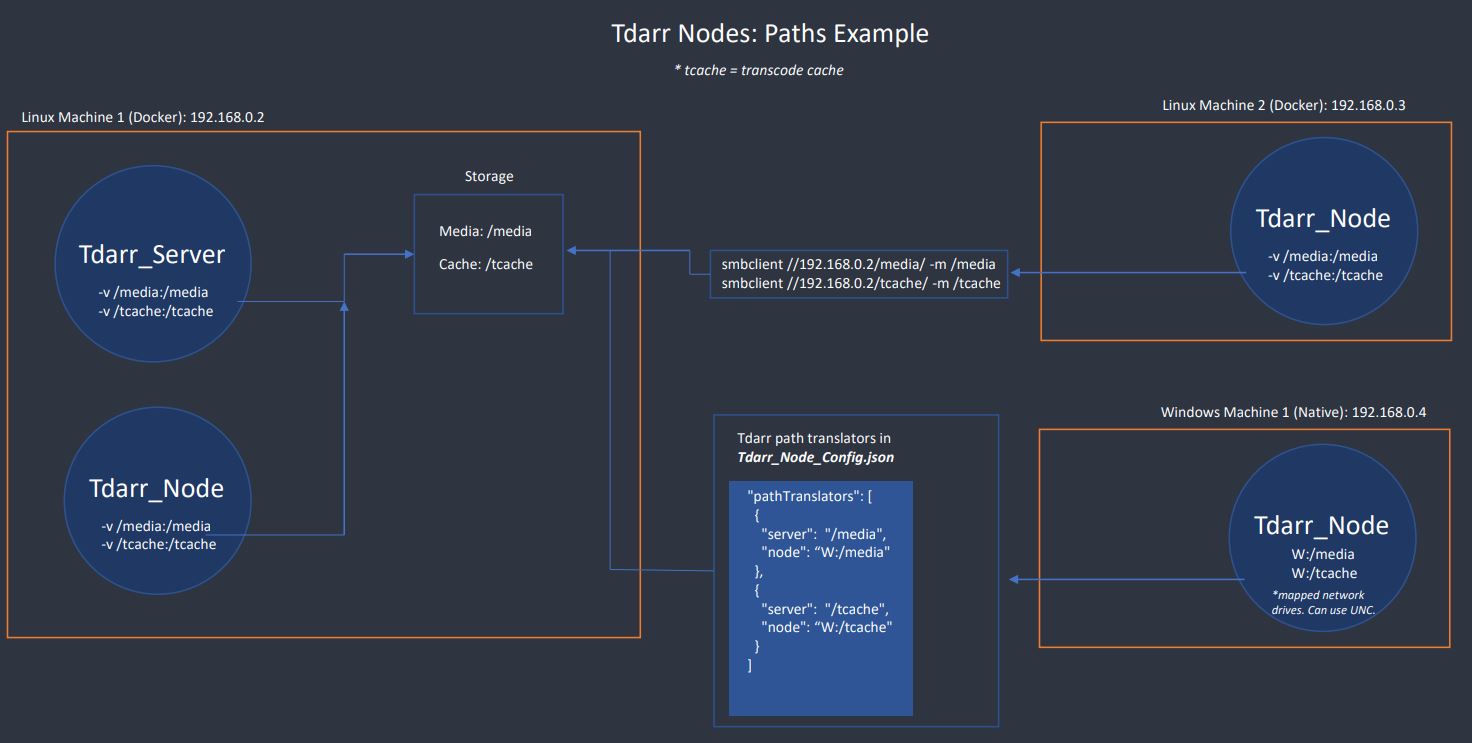
If you are running the Server on Linux/macOS system and the Node on a Windows system (or vice versa), you can use the path translators feature (similar to Docker). For example:
{
"pathTranslators": [
{
"server": "/media",
"node": "W:/media"
},
{
"server": "/tcache",
"node": "W:/tcache"
}
]
}
You can see more example configs below.
In the above scenario, the source and cache folders both point to the same respective locations on the Server and Node. Let's take the following file sitting on the Server:
{
"file": "/media/Sample1.mp4"
}
When a Node requests an item from the Server, the above file path will be translated on the Node to:
{
"file": "W:/media/Sample1.mp4"
}
The Node will then create a new cache file when transcoding the file:
{
"file": "W:/tcache/Sample1-TdarrCacheFile-afjlsdfl.mp4"
}
When the Node finishes transcoding the file, the cache file path will be translated and sent back to the Server
{
"file": "/tcache/Sample1-TdarrCacheFile-afjlsdfl.mp4"
}
The Server will then handle what needs to be done with the file next.
With the configs done, you can run the following from a terminal:
/Tdarr_Server/Tdarr_Server
/Tdarr_Node/Tdarr_Node
Visit http://localhost:8265/ (unless you changed the WebUI port) and the Tdarr UI should be visible. The connected Node should appear on the 'Tdarr' tab.
Path Translator Example Configs
For a Linux Server and a Windows Node (Node accessing server share using mapped drive)
{
"pathTranslators": [
{
"server": "/media",
"node": "W:/media"
},
{
"server": "/tcache",
"node": "W:/tcache"
}
]
}
For a Linux Server and a Windows Node (Node accessing server share using UNC path)
{
"pathTranslators": [
{
"server": "/home/Tdarr/Media/",
"node": "\\\\10.0.0.200/mnt/storage/media"
},
{
"server": "/transcode",
"node": "\\\\10.0.0.200/mnt/storage/.transcode"
}
]
}
Linux Server and Windows Node (Node accessing server share using UNC path)
{
"pathTranslators": [
{
"server": "/home/user/shared_folder/",
"node": "\\\\fileserver/shared_folder"
}
]
}
Linux Server and MacOS Node (Node accessing server share using mounted volume)
{
"pathTranslators": [
{
"server": "/mnt/data",
"node": "/Volumes/Data"
}
]
}
Windows Server and Linux Node (Node accessing server share using mounted Samba share)
{
"pathTranslators": [
{
"server": "D:/files",
"node": "/mnt/server-files"
}
]
}
Windows Server and MacOS Node (Node accessing server share using mounted SMB share)
{
"pathTranslators": [
{
"server": "F:/media",
"node": "/Volumes/Media"
}
]
}