Job Reports
Tdarr job reports contain detailed logs of what happens when a Tdarr Node/Worker picks up a file to process from the Server. The icon for loading a job report can be found in several locations and looks like the following:
It can be accessed from the following locations:
Tdarr tab -> Nodes section -> On Worker currently processing item
Tdarr tab -> Staging section -> Report column
Tdarr tab -> Status section -> Each of 7 status tables -> Report column
Search tab -> Report column
To copy or download the report, use the following buttons:
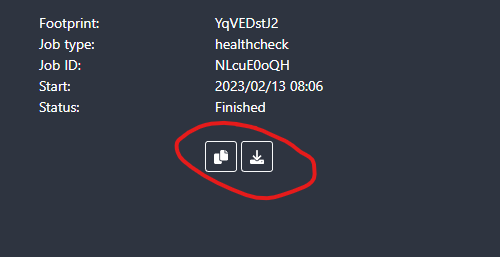
Note that you can see the job report history on the left-hand side for both health check and transcode tasks. Make sure to select the correct one when sharing the report.
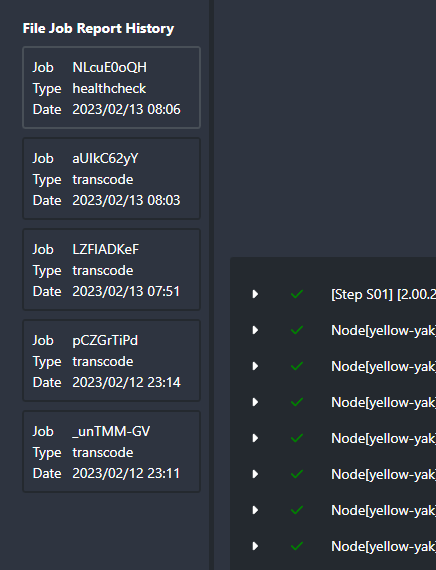
If someone sends you a job report, you can see the formatted output by visiting the Report Viewer at http://localhost:8265/#/tools/report-viewer.
By default, the job report will only contain the last 200 lines of output from FFmpeg or HandBrake. To have the job report save all output, enable Log full FFmpeg/HandBrake output at Tdarr tab -> Staging section.